Getting calendar data in any usable format is hard. So we built Tackle. In minutes, you can get the data from your calendars in Excel without requiring a developer or script tweaking.
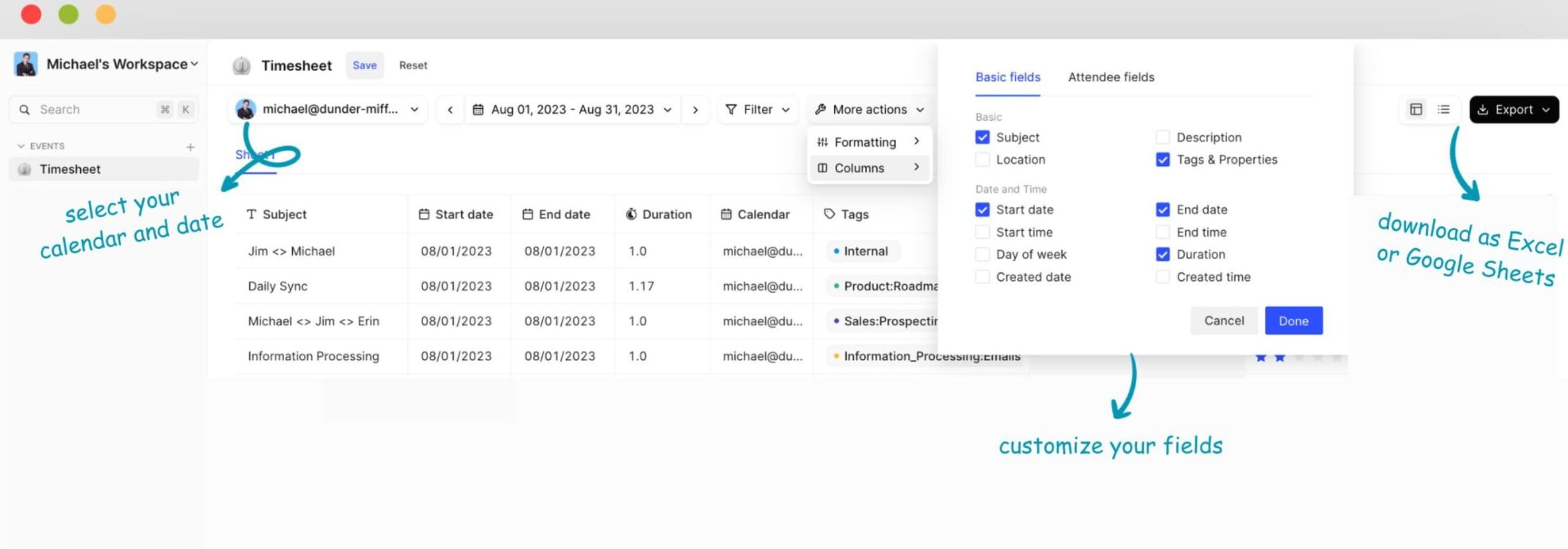
Trusted by users and teams at
Save yourself headaches with Tackle: Extract calendar data in minutes!
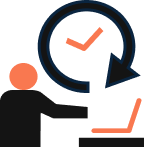
Say goodbye to manual data entry. What're you going to do with your newly freed time?
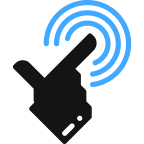
Tackle provides an error-free way to export your Google Calendar data to Excel. No more eye-straining manual review!
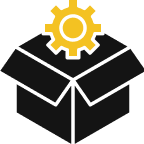
Easy-to-use, intuitive interface that feels familiar straightaway. No need to pull your hair trying to figure things out.
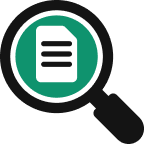
Ample options to filter, format, or augment your calendar data. All your customizations are only one wish away.
Save your configuration once and reuse every time for one click export. Tackle’s Google Sheet Sync feature can automate your end to end workflow. Use Sync to periodically ingest calendar data into your own data warehouse or to magically get your weekly reports in your inbox.
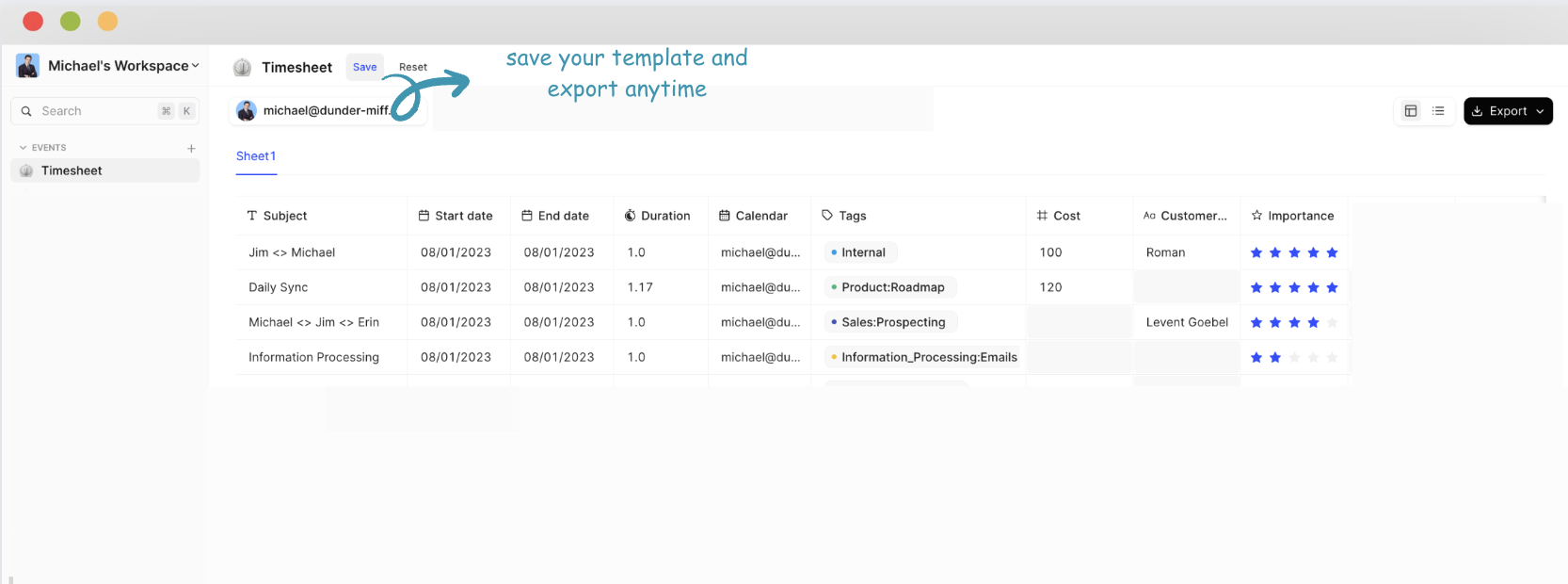
Filters help remove unwanted events. With filters, you can remove all those all
day events that you don’t need. Or get rid of those block times / personal
appointments that you don’t want.

Tackle provides different ways to format your data to fit your needs. With
Tackle, you can show durations in decimal or configure the date or time format.

No need to dump everything blindly. You can choose which columns you need
and remove the ones you don’t. Tackle can export fields like Day of Week,
Duration, or Attendees as Excel columns. Need to extract certain information
from your calendar event? Chances are we already have that.

Want to categorize your calendar events into some buckets? Wish you could
add additional information to your calendar events, like customer name or
project name? Tackle’s Tagging feature can help you add any metadata to your
events. On top of that, tags can be extracted into their own Excel columnsso
that you get a clean structured output.


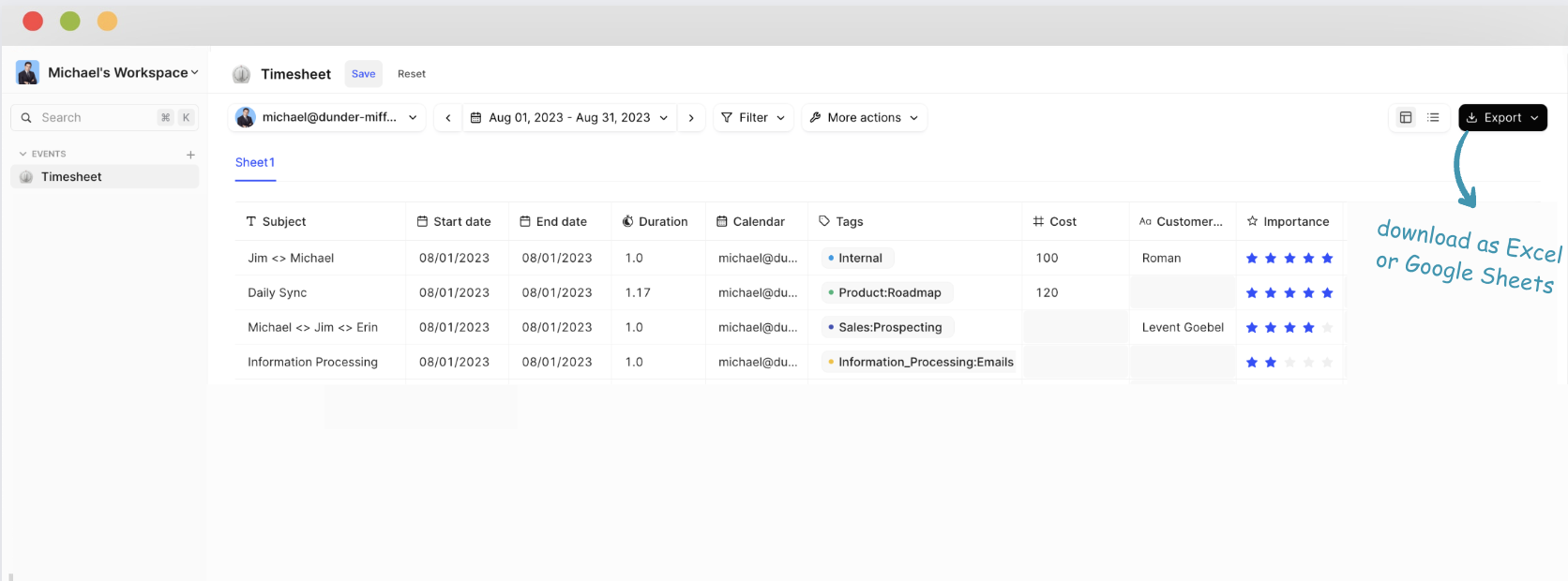
You can securely and reliably export Google Calendar to Excel, Google Sheets, CSV or even PDF. Your Google calendar events are essentially records of all your work-related activities. Tackle allows you to extract the data and use them in new ways to streamline and automate your workflows. Convert any ics file to CSV file for CRM purpose.
You can also create custom reports with the data to analyze how you or your team are spending time as it directly impacts your business efficiency. Tackle also provides many ways to format, aggregate, and filter calendar data to fit your use case so that you can use it your way.
Exporting your Google Calendar event data manually involves more steps to follow and most importantly it is very time-consuming.
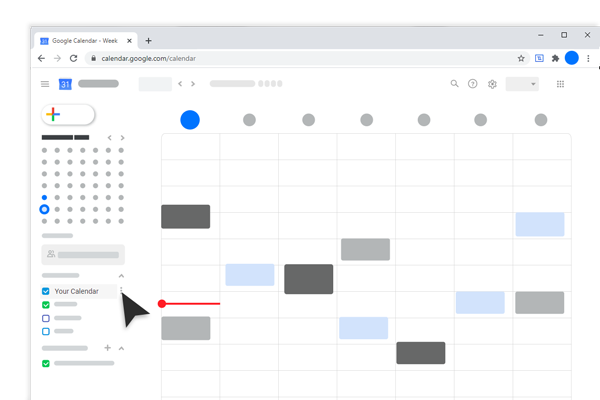
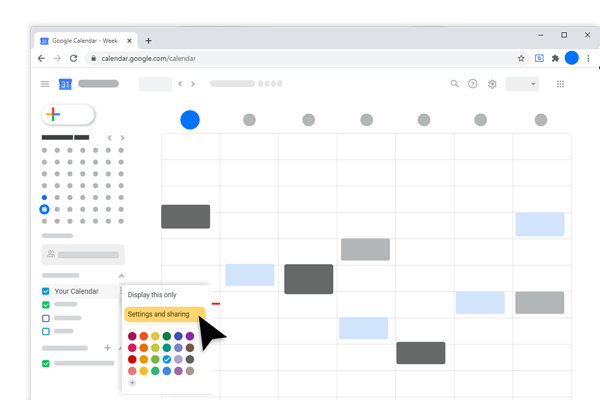
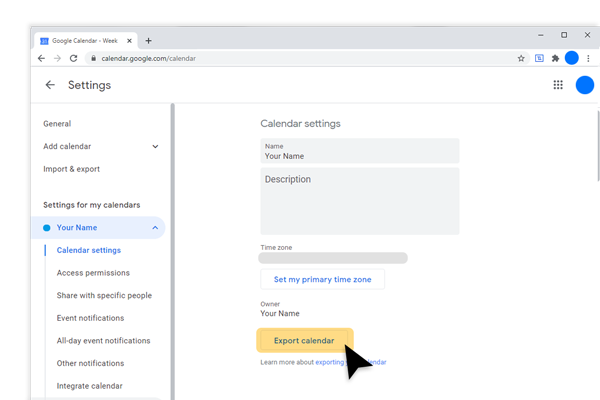

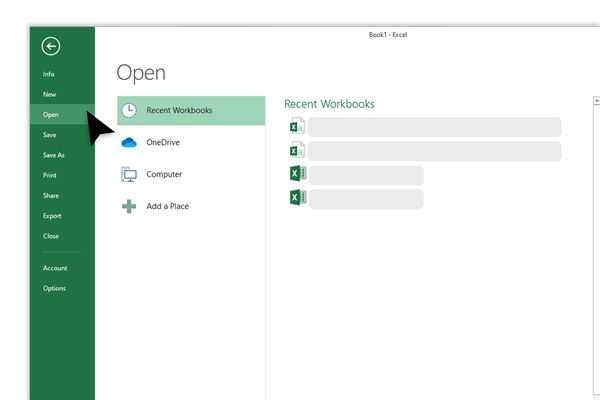
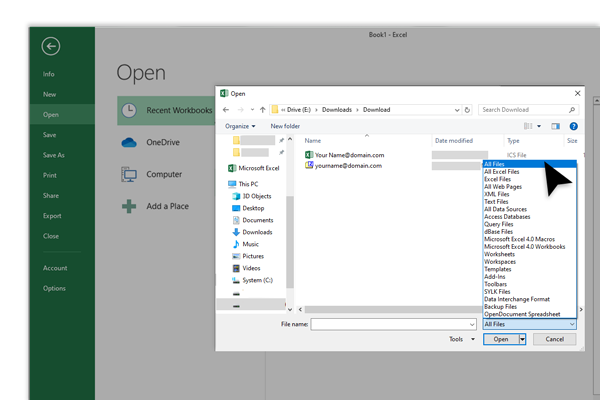
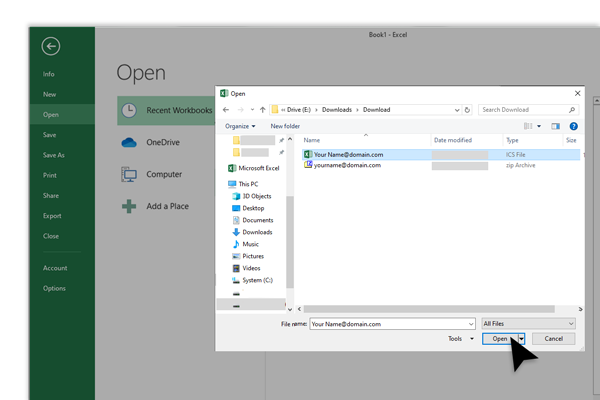
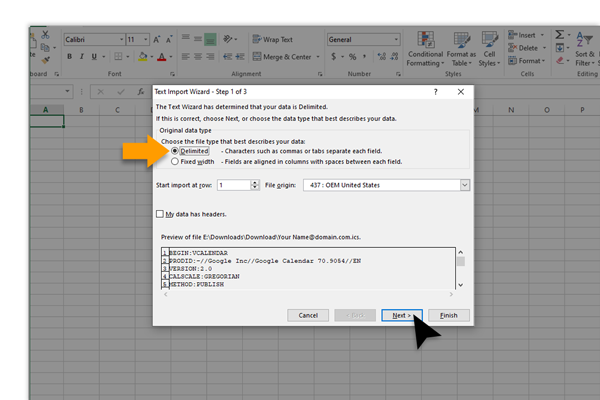
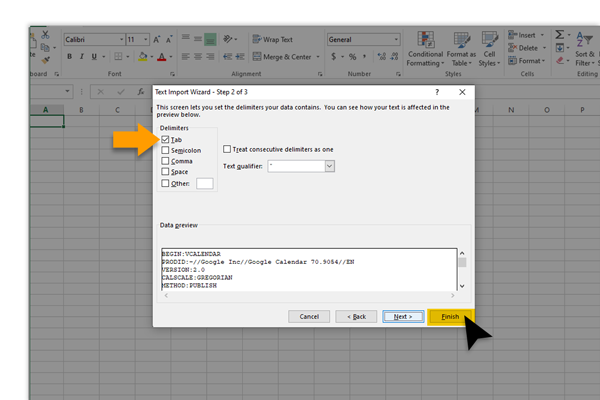
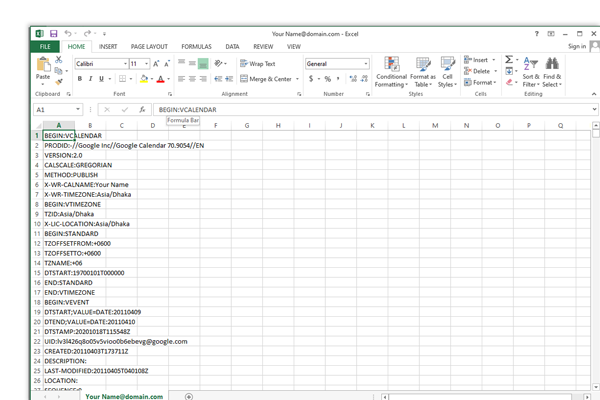
You can choose either a manual or an automated way of exporting Google Calendar to Excel. Which one would you choose?
Total number of steps
4
10
Total process time
Under 3 minutes
15 minutes+
Need to open Google Calendar
No
Yes
Downloads zip files
No
Yes
Allows Google events and activities to be tagged
Yes
No
Export multiple calendars
Yes
No
Excel sheet shows exactly the same way calendar has stored all data
Yes
No
Connect your calendar now and export your calendar to Excel in 5 minutes.
© 2024 TimeTackle, Inc. All Rights Reserved.